Creating Events & Conversions (Goals) in
Google Analytics 4
The most simple and quick way you will find on internet
16 Mar, 2022 Google announced Google Analytics will be going away
Universal Analytics will no longer process new data in standard properties beginning July 1, 2023. Prepare now by setting up and switching over to a Google Analytics 4 property.
Have you seen that alert when you login to your Google Analytics account?
Well, it was going to happen, now what to do? Start learning GA4 seriously.
So I have taken my 5th or 6th step to learn GA4, as I already went through the interface in the past.
Today I learned how to create events in GA4. Let me show you the step by step process.
As we all know GA4 tracks events, meaning all events. Don’t forget to enable Enhanced Measurement in GA4.
Let’s start
How to create Events in Google Analytics 4?
Event 1: /thank-you page tracking.
Let’s say when a lead gets submitted, the final page is the “Thank You” page. So I need to track all Thank You page views and call it an Event, then convert it into a conversion.
Step 1
Click on "Configure" in the left side menu
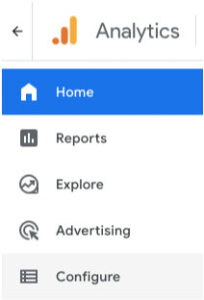
Step 2
Click “Create event” then "Create" button
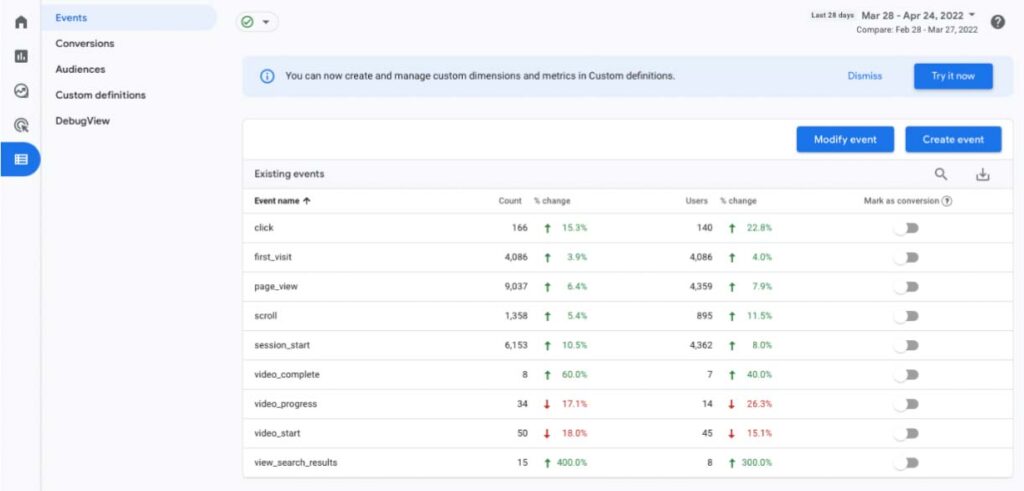

Step 3
Follow the below configuration
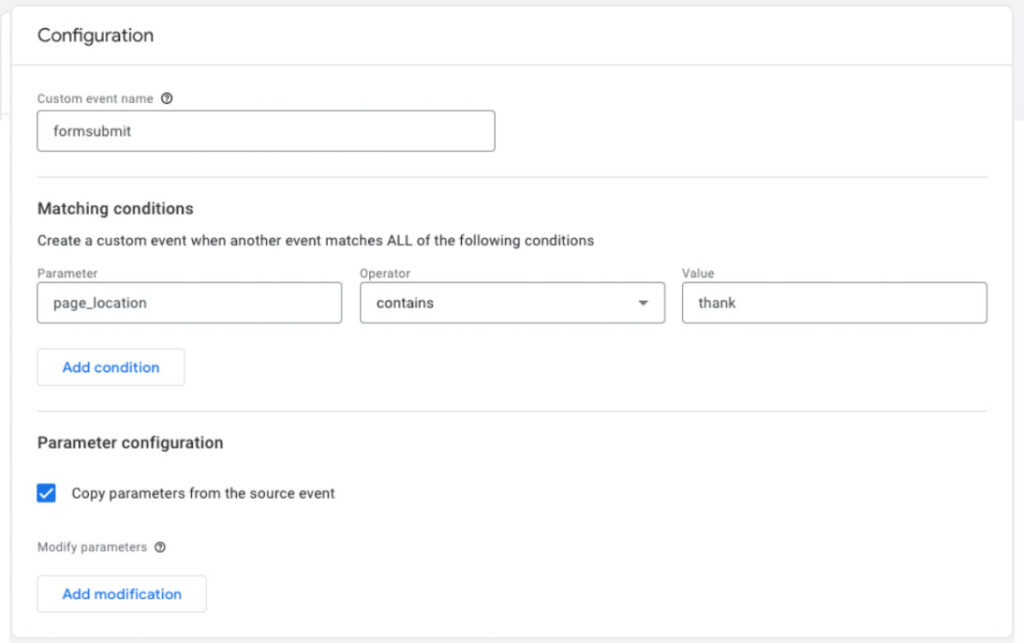
Step 4
Click "Save"
Congratulations, your event is created.
Event 2: GA4 Event to track external link clicks
Let’s take another example to track outbound click events or you can say external links clicks.
For this I have to take an additional step. I did that using Google Tag Manager.
Prerequisites
- Google Tag Manager should be configured
- You should know how to create tags and triggers in Google Tag Manager.
If you want to learn how to use Google Tag Manager, I will show you quickly.
- Login to Google Tag Manager
- Put GTM Tag on Website
- Check Configuration
Step 1
Create a trigger
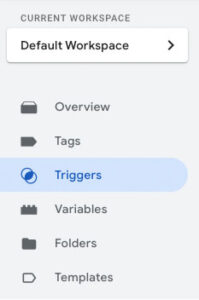
Step 2
Follow the below configuration
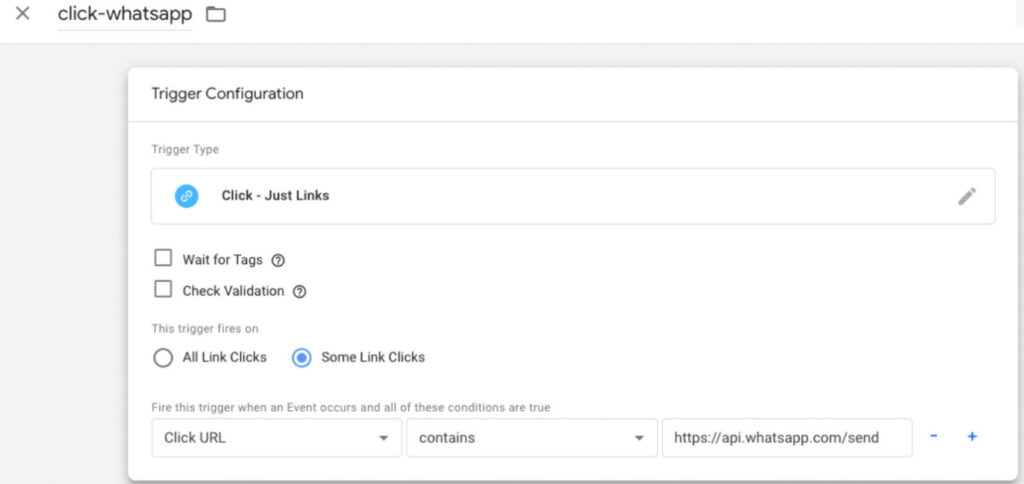
Here I am tracking all WhatsApp Chat Icon clicks. You can use any external link URL you want to track.
Step 3
Create a Tag and follow the below configuration-
![]()
Event Name: Name of your event
Event Parameters: Additional Parameters you want to track
Step 4
Link this tag with the trigger you have created
Tip to migrate all Events from Universal Analytics to Google Analytics 4
Just create new Tags and link them with your old triggers.
How to create GA4 Goals or conversions?
It’s really simple, you just need to convert your events to conversions.
Step 1
Click on "Configure" then "Conversions"
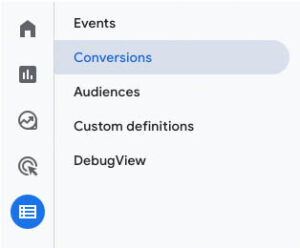
Step 2
Click on “New Conversion Event”
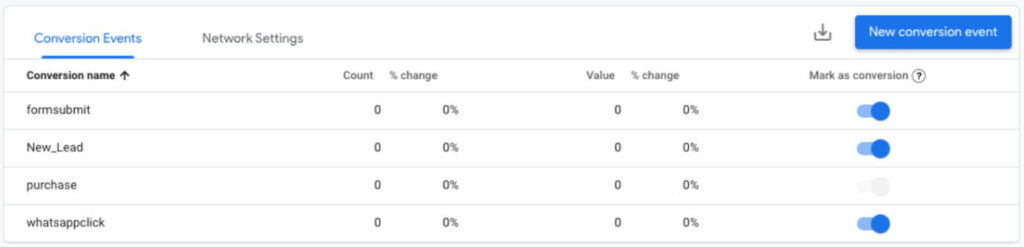
Step 3
Put your event name in the text box and click save. Use the exact event name.
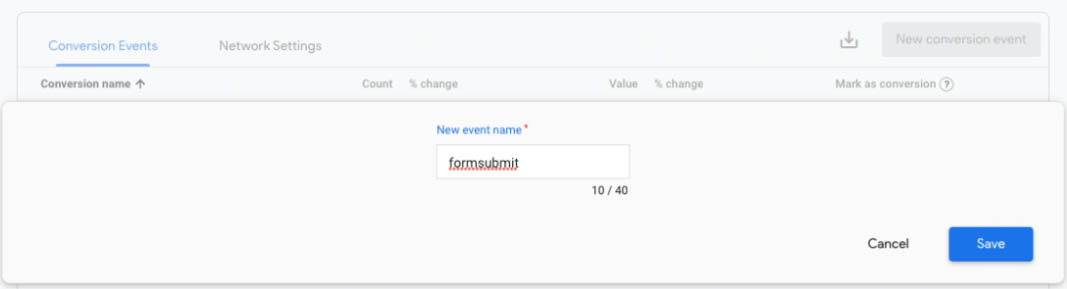
And it’s done.
Congratulations and celebrations.
Thank you. Thank you. Thank You.
Isn’t it simple and quick. Leave your comments, and if you face any challenge while doing this, we can solve it together.

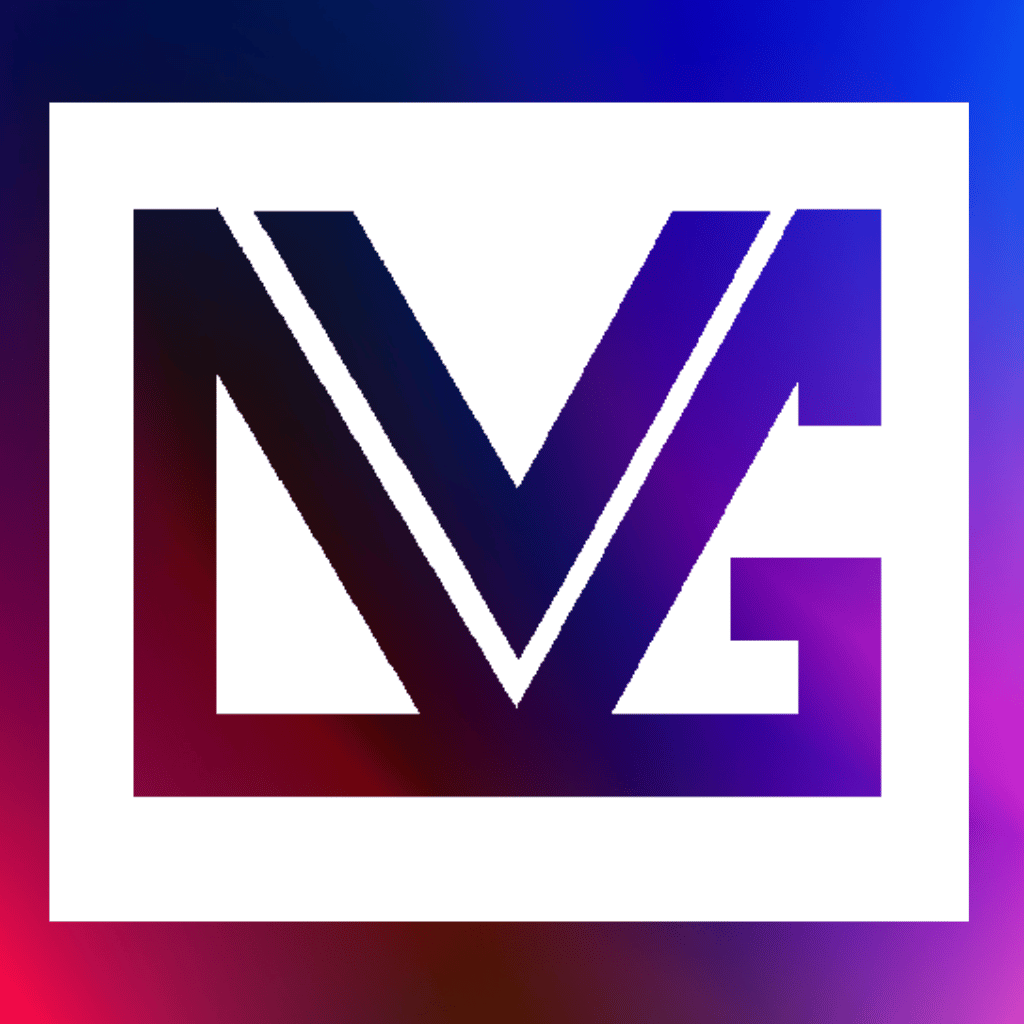
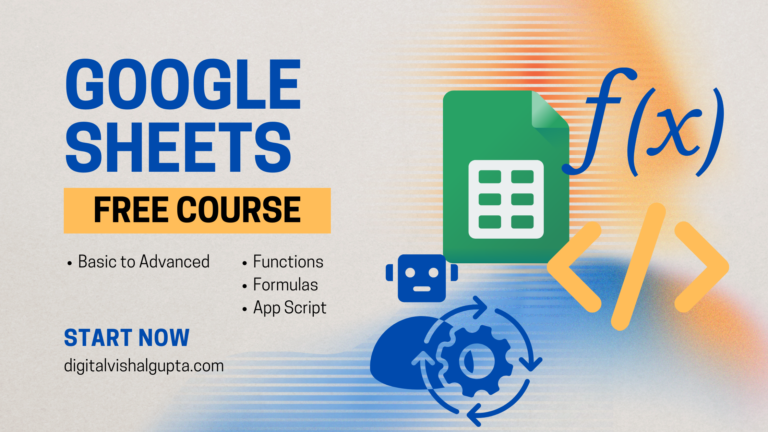
One Response